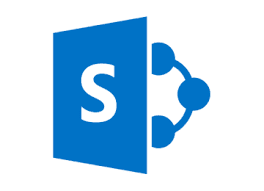you can follow these steps:
Install necessary dependencies:
- Install the
@microsoft/sp-httppackage by running the following command in your project's root directory:bashnpm install @microsoft/sp-http
- Install the
Import the required modules and interfaces in your web part's TypeScript file:
typescriptimport { SPHttpClient, SPHttpClientResponse } from '@microsoft/sp-http'; import { MSGraphClient } from '@microsoft/sp-http';Retrieve the photo URL from Microsoft Graph and display it in your web part:
typescript// Get the photo URL using Microsoft Graph this.context.msGraphClientFactory .getClient() .then((client: MSGraphClient): void => { client .api('/me/photo/$value') .responseType('blob') .get((error, photoResponse: any, rawResponse?: any) => { if (photoResponse) { // Convert the photo response to a blob URL const blobUrl = URL.createObjectURL(photoResponse); // Display the photo in your web part const photoElement = document.createElement('img'); photoElement.src = blobUrl; this.domElement.appendChild(photoElement); } else { // Handle error console.error(error); } }); });
Remember to replace this.context with your web part's context object, which provides access to the SharePoint HTTP client and the Microsoft Graph client.
Make sure you have the necessary permissions and consent to access the user's photo.